Custom tags in paywall builder
Learn what custom tags are and how to use them in paywall builder
Custom fonts are only available on AdaptyUI SDK v.2.1.0 and higher
Custom tags are a feature designed to avoid creating separate paywalls for different situations. Imagine having a single paywall that adapts to different scenarios by incorporating specific user data. For instance, a simple greeting like "Hello!" can transform into a personalized message, such as "Hello, John!" or "Hello, Ann!"
Various ways to use:
- User’s email/name on the paywall
- Current day of the week on the paywall to increase sales (as in “Happy Thursday“)
- Custom properties of the products you're selling (name of the personalized fitness program, phone number in the VoIP app, etc)
Custom tags enable you to create a consistent paywall for various situations, allowing your app's user interface to dynamically incorporate the relevant information. It's a practical solution for tailoring a paywall design for each specific user.
Make sure to add fallbacks for every line with custom tags
In some cases your app might not know what to replace a custom tag with: for example, if your Paywall is delivered to users on the older versions of AdaptyUI SDK.
So when using custom tags, make sure to add fallback lines — they will be used to replace the lines containing unknown custom tags. Otherwise the user will see custom tags as code (
<USERNAME/>).
How to add a custom tag to a paywall
Every text line you see in Paywall Builder can have one or more custom tags.
To add a custom tag to a line:
-
Enter the custom tag you want in the format
<CUSTOM_TAG/>or simply type an opening angle bracket (<) in the text line followed by the custom tag you need. The system will then offer you the tag in the correct format.Please pay attention that:
- In the Adapty paywall builder, custom tags are wrapped in angle brackets (
<CUSTOM_TAG/>) while in mobile app code, you should refer to them directly (CUSTOM_TAG). - Custom tags are case-sensitive.
- Custom tags can't overlap with any of the Tag Variables reserved for product info in Adapty.
- In the Adapty paywall builder, custom tags are wrapped in angle brackets (
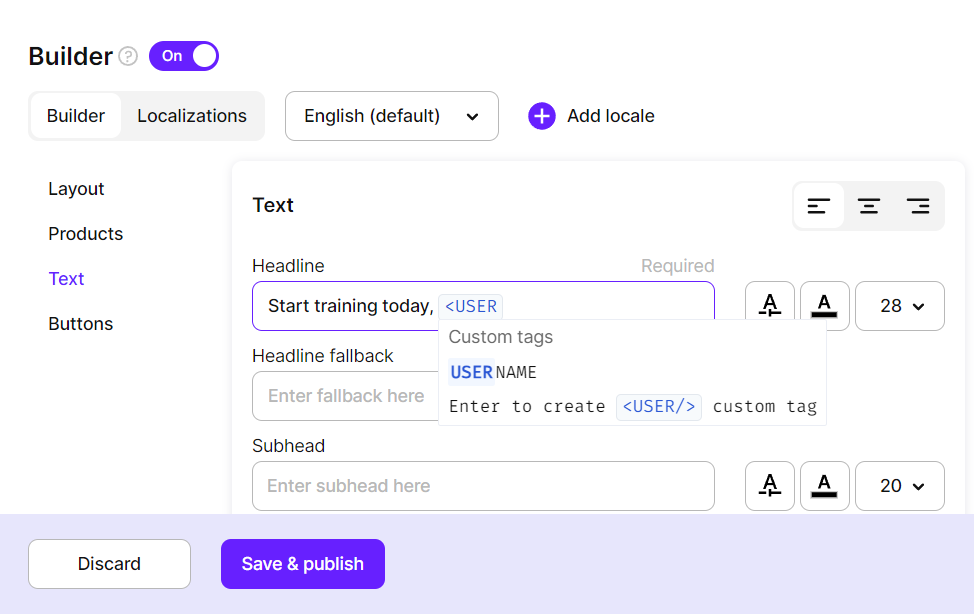
Adapty offers the tag in the correct format
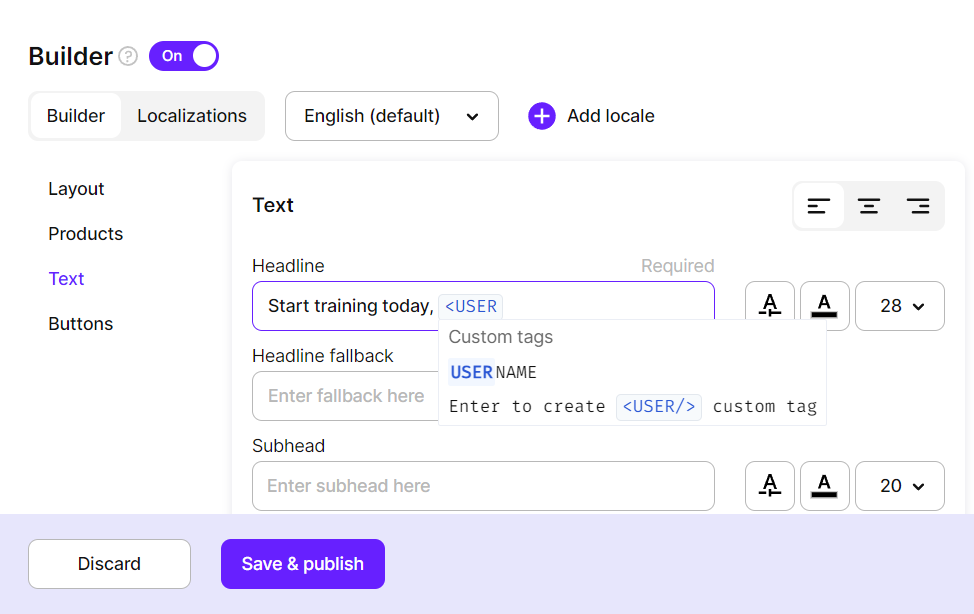
-
After entering the custom tag, make sure to enter the fallback line. The fallback is the text displayed in your app if it does not know about a particular custom tag. This ensures that users won't see the custom tag as code; instead, they'll see the designated fallback text. Please note that the fallback replaces the entire line containing the custom tag
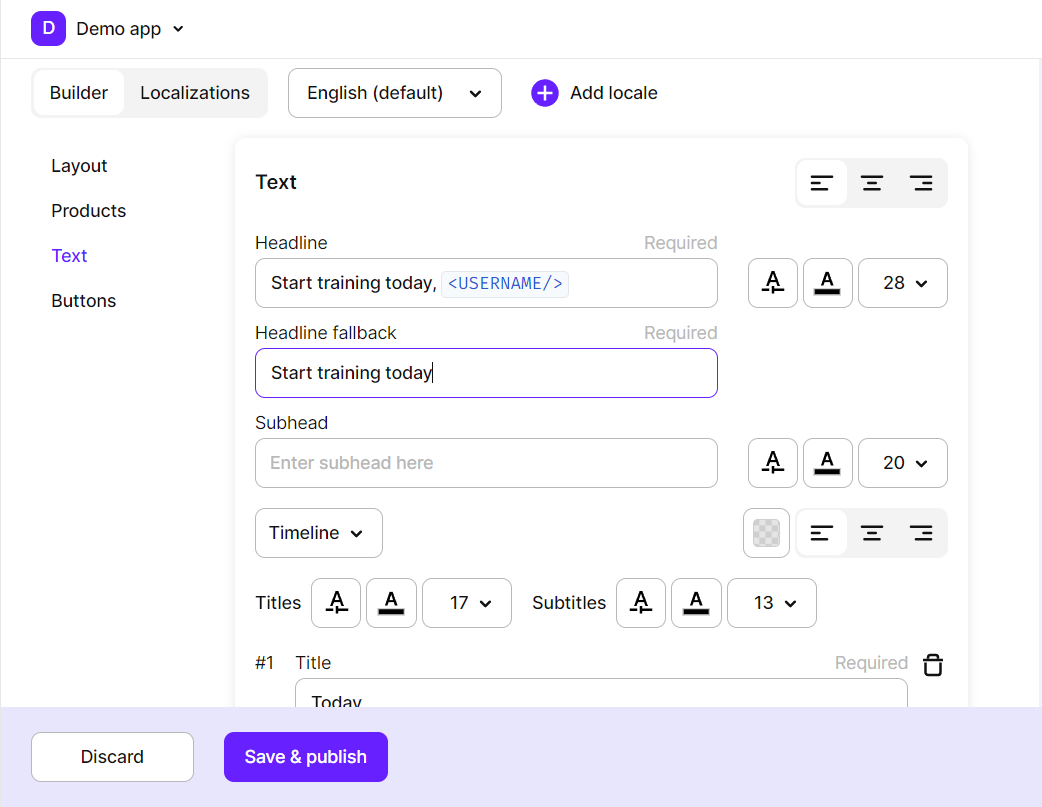
How to use custom tags in your mobile app
To use custom tags in your mobile app, you need to create a tagResolver object. This is a dictionary/map containing custom tags and the string values to replace them with when rendering the paywall in your app. Here's an example:
let tagResolver = [
"USERNAME": "John",
]
val customTags = mapOf("USERNAME" to "John")
val tagResolver = AdaptyUiTagResolver { tag -> customTags[tag] }
Map<String, String> customTags = new HashMap<>();
customTags.put("USERNAME", "John");
AdaptyUiTagResolver tagResolver = customTags::get;
In this example, USERNAME is a custom tag that you entered in the Adapty dashboard while designing a paywall as <USERNAME/>. The tagResolver ensures that when your app encounters this custom tag, it dynamically replaces it with the specified value, in this case, John.
We recommend to create and populate the tagResolver right before presenting your paywall. Once it is created, pass it over to the AdaptyUI method used for presenting. Read more on how to present paywalls on iOS, Android, Flutter, React Native, or Unity.
Updated 16 days ago